Systemd Deep Dive: Understanding Modern Linux Service Management - Mastering the Heart of Linux Systems
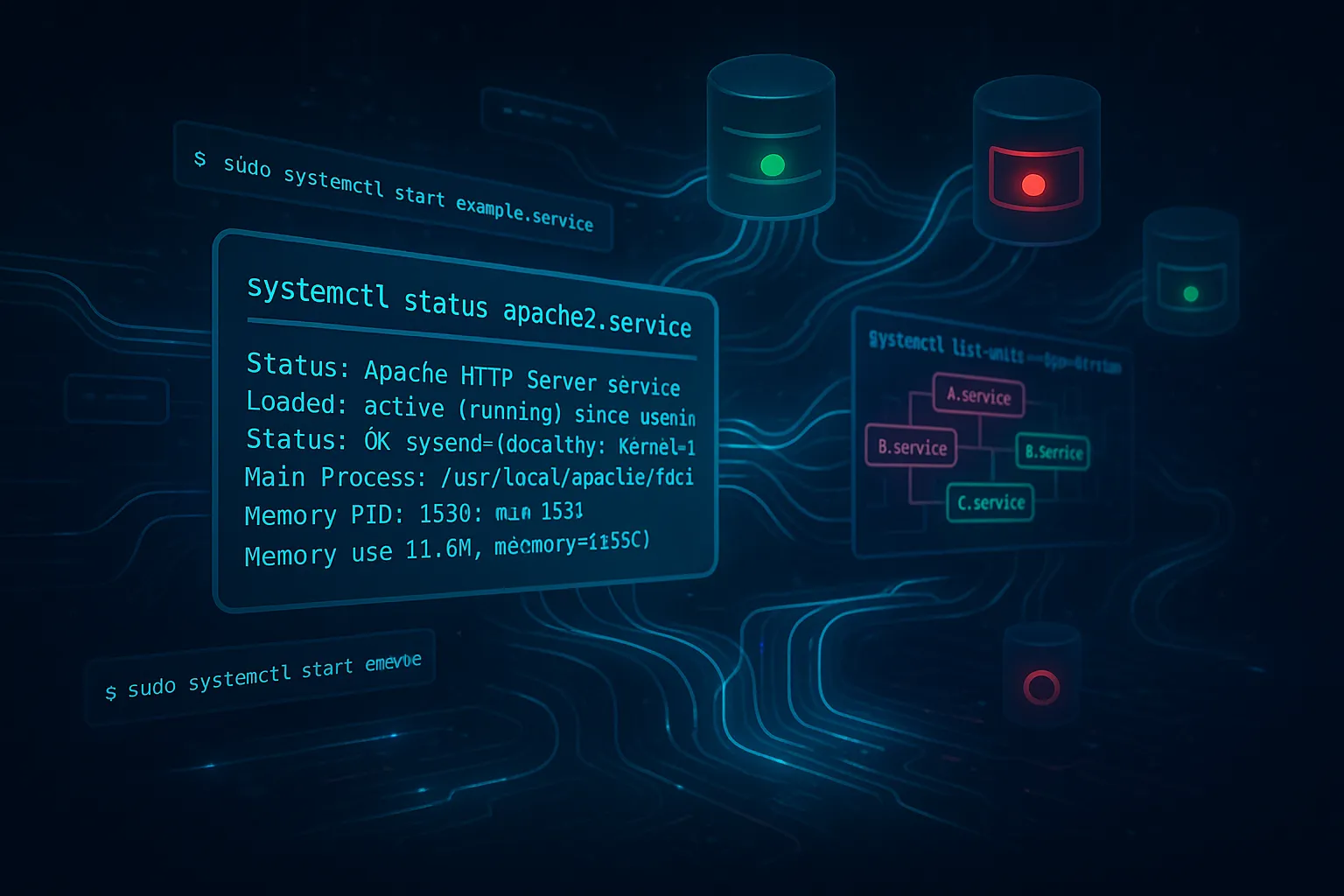
Systemd Deep Dive: Understanding Modern Linux Service Management
When you boot a modern Linux system, there's an invisible conductor orchestrating thousands of processes, managing dependencies, and ensuring your system comes to life in perfect harmony. That conductor is systemd—the most significant revolution in Linux system management since the kernel itself.
If you've ever wondered how your web server starts automatically, how your database knows to wait for the network to be ready, or how Linux manages the complex dance of system initialization, you're about to discover the elegant architecture that makes it all possible.
Today, we're diving deep into systemd—not just learning commands, but understanding the philosophy and power behind modern Linux service management.
The Systemd Revolution: Why It Changed Everything
Before Systemd: The Old World of SysV Init
To appreciate systemd's brilliance, let's understand what came before. Traditional Linux systems used SysV init—a system that was simple but fundamentally limited:
The SysV Approach:
# Old-style service management
/etc/init.d/apache2 start
/etc/init.d/mysql start
/etc/init.d/ssh startProblems with SysV:
The Systemd Solution: Modern Service Orchestration
Systemd solved these problems with a radical new approach:
Parallel Execution: Services start simultaneously when their dependencies are met Declarative Configuration: Simple, standardized configuration files Automatic Dependency Management: Services automatically wait for their requirements Socket-Based Activation: Services can start on-demand when needed Comprehensive Logging: Every service interaction is logged and traceable Resource Management: Built-in resource limiting and monitoring
Understanding Systemd Architecture
The Core Components
Systemd isn't just one program—it's an ecosystem of interconnected components:
systemd ecosystem:
├── systemd (PID 1) - The main process manager
├── systemctl - Command-line interface for managing services
├── journalctl - Log management and viewing
├── systemd-logind - Login and session management
├── systemd-networkd - Network configuration
├── systemd-resolved - DNS resolution
└── systemd-timesyncd - Time synchronizationUnit Types: The Building Blocks
Systemd manages different types of "units":
Service Units (.service): Traditional daemon processes Socket Units (.socket): Network sockets and IPC endpoints Target Units (.target): Groups of units (like runlevels) Mount Units (.mount): Filesystem mount points Timer Units (.timer): Scheduled tasks (replacing cron jobs) Device Units (.device): Hardware devices Path Units (.path): File/directory monitoring
Mastering Systemctl: Your Service Management Command Center
Essential Systemctl Commands
Service Status and Information:
# Check service status
systemctl status nginx
systemctl status nginx.service # Same as above
# List all services
systemctl list-units --type=service
# List all loaded units
systemctl list-units
# List all available units (loaded + available)
systemctl list-unit-files
# Show detailed service information
systemctl show nginx
# Check if service is active
systemctl is-active nginx
# Check if service is enabled
systemctl is-enabled nginxService Control Operations:
# Start a service
sudo systemctl start nginx
# Stop a service
sudo systemctl stop nginx
# Restart a service
sudo systemctl restart nginx
# Reload service configuration without stopping
sudo systemctl reload nginx
# Restart if running, start if not
sudo systemctl try-restart nginx
# Reload or restart if needed
sudo systemctl reload-or-restart nginxService Persistence Management:
# Enable service to start at boot
sudo systemctl enable nginx
# Disable service from starting at boot
sudo systemctl disable nginx
# Enable and start service immediately
sudo systemctl enable --now nginx
# Disable and stop service immediately
sudo systemctl disable --now nginx
# Mask a service (prevent it from being started)
sudo systemctl mask nginx
# Unmask a service
sudo systemctl unmask nginxAdvanced Systemctl Operations
Dependency Analysis:
# Show what units depend on this service
systemctl list-dependencies nginx
# Show reverse dependencies (what depends on this)
systemctl list-dependencies nginx --reverse
# Show all dependencies recursively
systemctl list-dependencies nginx --all
# Show dependency tree
systemctl list-dependencies --allSystem State Management:
# Show system status overview
systemctl status
# List failed units
systemctl --failed
# Reset failed state
sudo systemctl reset-failed
# Show boot time
systemd-analyze
# Show service startup times
systemd-analyze blame
# Show critical chain
systemd-analyze critical-chain
# Plot boot timeline
systemd-analyze plot > boot.svgCreating Custom Systemd Services
The Anatomy of a Service File
Let's create a custom service to understand how systemd service files work. We'll build a simple web server monitor:
Create the service script (/usr/local/bin/web-monitor.sh):
#!/bin/bash
# Web Monitor Service
# Monitors web server and logs status
LOG_FILE="/var/log/web-monitor.log"
CHECK_URL="http://localhost:80"
SLEEP_INTERVAL=30
log_message() {
echo "$(date '+%Y-%m-%d %H:%M:%S') - $1" >> "$LOG_FILE"
}
log_message "Web Monitor Service Starting"
while true; do
if curl -f -s "$CHECK_URL" > /dev/null; then
log_message "✅ Web server is responding"
else
log_message "❌ Web server is not responding"
fi
sleep "$SLEEP_INTERVAL"
doneMake it executable:
sudo chmod +x /usr/local/bin/web-monitor.shCreate the service file (/etc/systemd/system/web-monitor.service):
[Unit]
Description=Web Server Monitor Service
Documentation=https://example.com/web-monitor-docs
After=network.target nginx.service
Wants=nginx.service
[Service]
Type=simple
User=monitor
Group=monitor
ExecStart=/usr/local/bin/web-monitor.sh
ExecReload=/bin/kill -HUP $MAINPID
Restart=always
RestartSec=10
StandardOutput=journal
StandardError=journal
# Security settings
NoNewPrivileges=yes
PrivateTmp=yes
ProtectSystem=strict
ProtectHome=yes
ReadWritePaths=/var/log
# Resource limits
MemoryLimit=50M
CPUQuota=10%
[Install]
WantedBy=multi-user.targetUnderstanding Service File Sections
[Unit] Section: Metadata and dependencies
Description: Human-readable descriptionDocumentation: Link to documentationAfter: Start after these unitsBefore: Start before these unitsRequires: Hard dependency (failure propagates)Wants: Soft dependency (failure doesn't propagate)Conflicts: Cannot run with these units[Service] Section: Service-specific configuration
Type: Service type (simple, forking, oneshot, notify, dbus)ExecStart: Command to start the serviceExecStop: Command to stop the serviceExecReload: Command to reload configurationRestart: Restart policy (no, always, on-failure, on-success)RestartSec: Delay before restartUser/Group: Run as specific user/group[Install] Section: Installation information
WantedBy: Enabled by which targetsRequiredBy: Required by which targetsAlso: Enable additional units when this is enabledService Types Explained
Type=simple (default):
[Service]
Type=simple
ExecStart=/usr/bin/myapp
# Service is ready immediately after ExecStartType=forking:
[Service]
Type=forking
ExecStart=/usr/bin/mydaemon
PIDFile=/var/run/mydaemon.pid
# Service forks and parent exitsType=oneshot:
[Service]
Type=oneshot
ExecStart=/usr/bin/setup-script
RemainAfterExit=yes
# Service runs once and exitsType=notify:
[Service]
Type=notify
ExecStart=/usr/bin/notify-aware-app
# Service notifies systemd when readyActivating Your Custom Service
# Create monitor user
sudo useradd -r -s /bin/false monitor
# Create log directory
sudo mkdir -p /var/log
sudo touch /var/log/web-monitor.log
sudo chown monitor:monitor /var/log/web-monitor.log
# Reload systemd configuration
sudo systemctl daemon-reload
# Enable and start the service
sudo systemctl enable --now web-monitor
# Check status
systemctl status web-monitor
# View logs
sudo journalctl -u web-monitor -fUnderstanding Systemd Targets
What Are Targets?
Targets are systemd's equivalent of SysV runlevels—they represent different system states:
# List all targets
systemctl list-units --type=target
# Show current default target
systemctl get-default
# Set default target
sudo systemctl set-default multi-user.target
# Switch to target immediately
sudo systemctl isolate rescue.targetCommon System Targets
poweroff.target: System shutdown rescue.target: Single-user rescue mode multi-user.target: Multi-user mode without GUI graphical.target: Multi-user mode with GUI reboot.target: System restart
Target Dependencies
# Show what's included in a target
systemctl list-dependencies graphical.target
# Show target dependency tree
systemctl list-dependencies graphical.target --allCreating Custom Targets
Create a development target that starts specific services:
Create target file (/etc/systemd/system/development.target):
[Unit]
Description=Development Environment
Requires=multi-user.target
After=multi-user.target
AllowIsolate=yes
[Install]
WantedBy=multi-user.targetCreate services that want this target:
# In your service files
[Install]
WantedBy=development.targetSystemd Logging with Journald
Understanding the Journal
Systemd includes a powerful logging system called journald that centralizes all system and service logs:
# View all logs
journalctl
# View logs for specific service
journalctl -u nginx
# Follow logs in real-time
journalctl -u nginx -f
# View logs from last boot
journalctl -b
# View logs from specific time
journalctl --since "2025-08-07 10:00:00"
journalctl --since "1 hour ago"
# View logs with priority
journalctl -p err # error and above
journalctl -p warning # warning and above
# View kernel messages
journalctl -k
# View logs in JSON format
journalctl -o json
# View logs with detailed output
journalctl -o verboseAdvanced Journal Queries
# Show disk usage
journalctl --disk-usage
# Vacuum old logs
sudo journalctl --vacuum-time=2weeks
sudo journalctl --vacuum-size=100M
# Show logs for specific executable
journalctl /usr/bin/nginx
# Show logs for specific process ID
journalctl _PID=1234
# Combine filters
journalctl -u nginx --since yesterday -p errAdvanced Systemd Features
Socket Activation
Socket activation allows services to start on-demand when a connection is made:
Create socket file (/etc/systemd/system/myapp.socket):
[Unit]
Description=MyApp Socket
[Socket]
ListenStream=8080
Accept=no
[Install]
WantedBy=sockets.targetCorresponding service file (/etc/systemd/system/myapp.service):
[Unit]
Description=MyApp Service
[Service]
Type=simple
ExecStart=/usr/bin/myapp
StandardInput=socketTimer Units (Systemd Cron Alternative)
Replace cron jobs with systemd timers:
Create timer file (/etc/systemd/system/backup.timer):
[Unit]
Description=Daily Backup Timer
Requires=backup.service
[Timer]
OnCalendar=daily
Persistent=true
[Install]
WantedBy=timers.targetCreate service file (/etc/systemd/system/backup.service):
[Unit]
Description=Daily Backup Service
[Service]
Type=oneshot
ExecStart=/usr/local/bin/backup-script.shActivate timer:
sudo systemctl enable --now backup.timer
# List active timers
systemctl list-timers
# Show timer status
systemctl status backup.timerResource Management
Systemd provides built-in resource management:
[Service]
# Memory limits
MemoryLimit=512M
MemoryMax=1G
# CPU limits
CPUQuota=50%
CPUShares=1024
# I/O limits
IOWeight=100
BlockIOWeight=100
# Process limits
TasksMax=100
LimitNOFILE=1024
# Security restrictions
User=myuser
Group=mygroup
PrivateTmp=yes
ProtectSystem=strict
ProtectHome=yes
NoNewPrivileges=yesTroubleshooting Systemd Services
Common Issues and Solutions
Service fails to start:
# Check detailed status
systemctl status myservice
# Check logs
journalctl -u myservice --no-pager
# Check configuration
systemctl show myservice
# Test configuration syntax
sudo systemd-analyze verify /etc/systemd/system/myservice.serviceService starts but fails:
# Check if executable exists and is executable
ls -la /path/to/executable
# Check user permissions
sudo -u serviceuser /path/to/executable
# Check dependencies
systemctl list-dependencies myservicePerformance issues:
# Check resource usage
systemctl show myservice --property=MemoryCurrent,CPUUsageNSec
# Monitor service in real-time
watch -n 1 'systemctl show myservice --property=MemoryCurrent,CPUUsageNSec'
# Check system-wide resource usage
systemd-cgtopService Debugging Techniques
Enable debug logging:
[Service]
Environment="DEBUG=1"
StandardOutput=journal
StandardError=journalCreate wrapper script for debugging:
#!/bin/bash
# /usr/local/bin/myapp-debug.sh
echo "Starting myapp at $(date)" >&2
echo "Environment:" >&2
env >&2
echo "Working directory: $(pwd)" >&2
echo "User: $(whoami)" >&2
exec /usr/bin/myapp "$@"Use strace for system call debugging:
[Service]
ExecStart=/usr/bin/strace -o /tmp/myapp.trace /usr/bin/myappBest Practices for Systemd Service Management
Security Best Practices
Principle of Least Privilege:
[Service]
# Run as specific user
User=myappuser
Group=myappgroup
# Restrict filesystem access
ProtectSystem=strict
ProtectHome=yes
ReadWritePaths=/var/lib/myapp
# Restrict capabilities
CapabilityBoundingSet=CAP_NET_BIND_SERVICE
AmbientCapabilities=CAP_NET_BIND_SERVICE
# Prevent privilege escalation
NoNewPrivileges=yes
# Private namespaces
PrivateTmp=yes
PrivateDevices=yes
PrivateNetwork=yesResource Limits:
[Service]
# Prevent resource exhaustion
MemoryLimit=1G
CPUQuota=80%
TasksMax=100
LimitNOFILE=1024
LimitNPROC=100Monitoring and Alerting
Health checks:
[Service]
# Restart on failure
Restart=on-failure
RestartSec=5
StartLimitBurst=3
StartLimitIntervalSec=60
# Watchdog
WatchdogSec=30External monitoring:
# Create monitoring script
#!/bin/bash
if ! systemctl is-active --quiet myservice; then
echo "Service myservice is down!" | mail -s "Service Alert" admin@example.com
fiConfiguration Management
Use drop-in directories:
# Create override directory
sudo mkdir -p /etc/systemd/system/nginx.service.d
# Create override file
sudo tee /etc/systemd/system/nginx.service.d/override.conf << EOF
[Service]
Restart=always
RestartSec=10
EOF
# Reload configuration
sudo systemctl daemon-reload
sudo systemctl restart nginxEnvironment files:
[Service]
EnvironmentFile=/etc/myapp/config
ExecStart=/usr/bin/myappReal-World Examples
Web Application Service
[Unit]
Description=Node.js Web Application
Documentation=https://docs.myapp.com
After=network.target postgresql.service
Wants=postgresql.service
[Service]
Type=simple
User=webapp
Group=webapp
WorkingDirectory=/opt/webapp
ExecStart=/usr/bin/node server.js
ExecReload=/bin/kill -USR1 $MAINPID
Restart=always
RestartSec=10
# Environment
Environment=NODE_ENV=production
EnvironmentFile=/etc/webapp/config
# Security
NoNewPrivileges=yes
PrivateTmp=yes
ProtectSystem=strict
ProtectHome=yes
ReadWritePaths=/opt/webapp/logs /opt/webapp/uploads
# Resources
MemoryLimit=512M
CPUQuota=50%
# Logging
StandardOutput=journal
StandardError=journal
[Install]
WantedBy=multi-user.targetDatabase Service with Dependencies
[Unit]
Description=PostgreSQL Database Server
Documentation=man:postgres(1)
After=network.target
After=syslog.target
[Service]
Type=notify
User=postgres
ExecStart=/usr/bin/postgres -D /var/lib/postgresql/data
ExecReload=/bin/kill -HUP $MAINPID
KillMode=mixed
KillSignal=SIGINT
TimeoutSec=0
# Resource management
MemoryLimit=2G
CPUQuota=80%
# Security
NoNewPrivileges=yes
PrivateTmp=yes
ProtectSystem=strict
ReadWritePaths=/var/lib/postgresql
[Install]
WantedBy=multi-user.targetPerformance Optimization
System-Wide Optimizations
Parallel service startup:
# Check current parallel jobs
systemctl show -p DefaultTasksMax
# Increase parallel job limit
sudo mkdir -p /etc/systemd/system.conf.d
sudo tee /etc/systemd/system.conf.d/parallel.conf << EOF
[Manager]
DefaultTasksMax=80%
EOFBoot time optimization:
# Analyze boot performance
systemd-analyze
# Find slow services
systemd-analyze blame
# Show critical path
systemd-analyze critical-chain
# Plot boot timeline
systemd-analyze plot > boot.svgService-Specific Optimizations
Lazy loading with socket activation:
# Only start service when needed
[Unit]
Description=On-Demand Service
[Service]
Type=simple
ExecStart=/usr/bin/myservice
StandardInput=socket
[Install]
WantedBy=multi-user.targetResource optimization:
[Service]
# Optimize for your workload
Nice=10
IOSchedulingClass=2
IOSchedulingPriority=4
CPUSchedulingPolicy=2Future of Systemd and Modern Service Management
Emerging Trends
Container Integration: Systemd is evolving to better integrate with container technologies, providing native support for container lifecycle management.
User Services: Systemd user instances allow running user-specific services without root privileges.
Portable Services: New portable service format allows services to be easily moved between systems.
Security Enhancements: Continued improvements in sandboxing and security isolation.
Integration with Modern Infrastructure
Cloud-Native Services: Systemd services can be configured to work seamlessly with cloud platforms and orchestrators.
Observability: Better integration with monitoring and observability tools.
Configuration Management: Enhanced support for configuration management tools like Ansible, Puppet, and Chef.
Conclusion: Mastering the Heart of Linux
Systemd represents a fundamental shift in how we think about system management. It's not just about starting and stopping services—it's about creating a reliable, observable, and maintainable system architecture.
Key takeaways from our deep dive:
🎯 Systemd is more than init: It's a complete system management suite that handles services, logging, networking, and more.
🔧 Service files are powerful: The declarative approach makes services more reliable and easier to manage than traditional shell scripts.
📊 Monitoring is built-in: Journald provides comprehensive logging, and systemd offers built-in resource monitoring.
🛡️ Security by design: Modern systemd features provide robust sandboxing and security controls.
⚡ Performance matters: Proper systemd configuration can significantly improve system performance and reliability.
Your Next Steps
1. Practice with existing services: Use systemctl to manage services on your system
2. Create custom services: Build simple services to understand the concepts
3. Explore advanced features: Experiment with timers, sockets, and targets
4. Monitor and optimize: Use journald and systemd analysis tools
5. Implement security: Apply security best practices to your services
Systemd might seem complex at first, but mastering it gives you unprecedented control over your Linux systems. Whether you're managing a single server or orchestrating thousands of containers, understanding systemd is essential for modern Linux administration.
The next time you run systemctl status, remember—you're not just checking a service, you're communicating with the sophisticated orchestration system that keeps the entire Linux ecosystem running smoothly.
---
🚀 Continue Your Linux Journey
This is Part 14 of our comprehensive Linux mastery series.
Previous: Network Configuration - Master networking and connectivity troubleshooting
Next: SSH Security - Learn secure remote access and SSH best practices
📚 Complete Linux Series Navigation
Advanced Skills:
Ready for SSH Security? Continue with SSH mastery to learn secure remote access and advanced authentication!
🔗 Related Service Topics
---
Ready to dive deeper into Linux system administration? Tomorrow we'll explore advanced shell scripting techniques for automating complex system tasks. Follow along as we continue building comprehensive Linux expertise.