Network Configuration and Troubleshooting in Linux
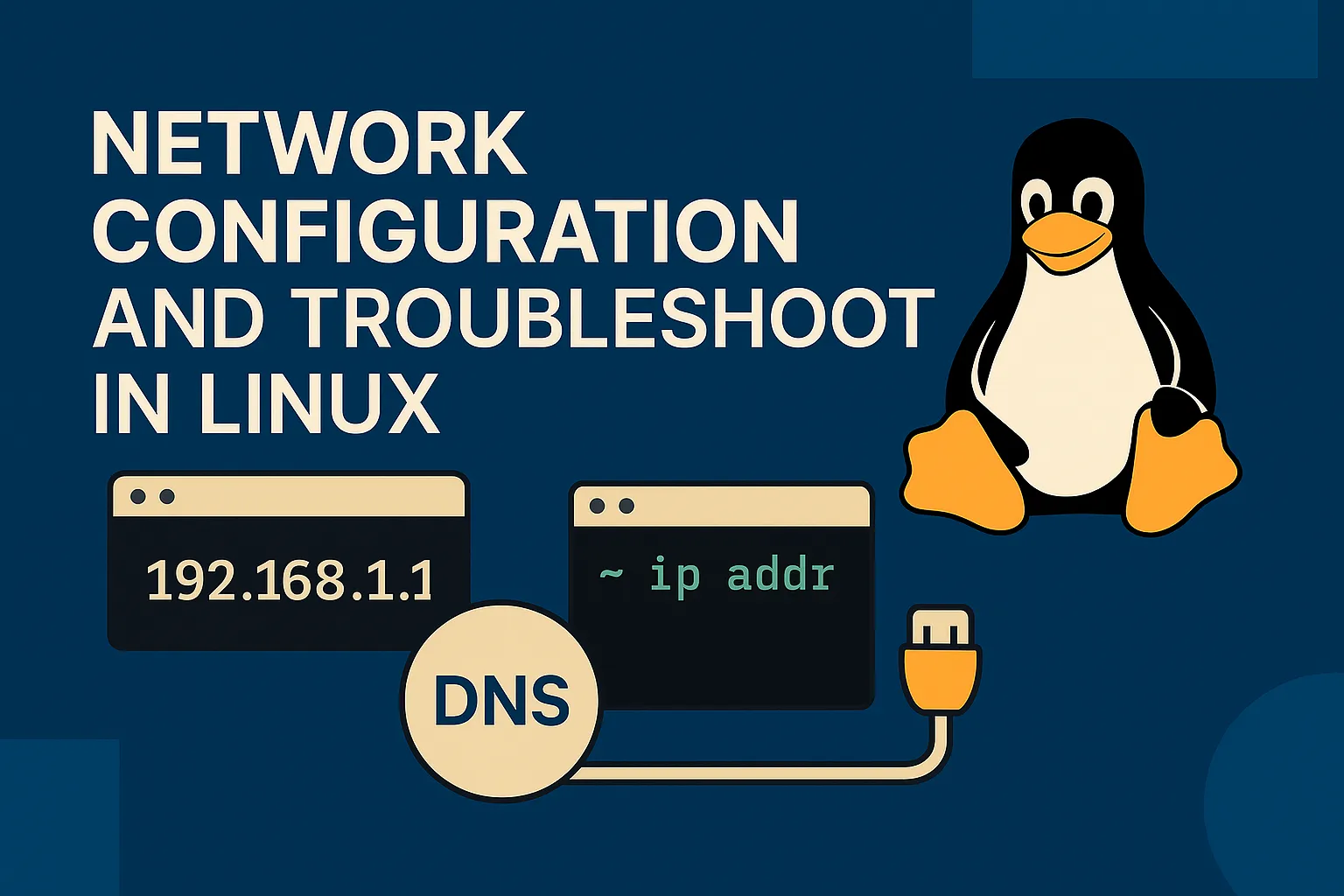
Network Configuration and Troubleshooting in Linux
Network issues are some of the most frustrating problems in Linux administration. One moment everything works fine, the next moment you can't reach the internet, servers become unreachable, or applications start timing out. I've spent countless hours debugging network issues—from simple DNS misconfigurations to complex routing problems.
The difference between a novice and an expert isn't knowing every networking concept by heart—it's knowing which tools to use, what questions to ask, and how to systematically diagnose problems. In this comprehensive guide, I'll share the techniques I've learned from managing servers, troubleshooting connectivity issues, and configuring networks in various environments.
Whether you're setting up a home server, managing enterprise infrastructure, or just trying to understand why your Linux desktop can't connect to the internet, this guide will give you the tools and knowledge to diagnose and fix network problems efficiently.
Understanding Linux Network Architecture
Before diving into commands, let's understand how Linux handles networking:
Network Stack Layers
1. Physical Layer: Network interfaces (eth0, wlan0, etc.) 2. Data Link Layer: MAC addresses, ARP tables 3. Network Layer: IP addresses, routing tables 4. Transport Layer: TCP/UDP ports, connections 5. Application Layer: DNS, HTTP, SSH, etc.
Key Components
- Network Interfaces: Physical and virtual network connections
Essential Network Information Commands
The `ip` Command: Modern Network Management
The ip command is the modern replacement for ifconfig, route, and arp. It's more powerful and consistent.
Viewing Network Interfaces
# Show all network interfaces
ip addr show
ip a # Short form
# Show specific interface
ip addr show eth0
# Show interface statistics
ip -s link show
# Show only IPv4 or IPv6
ip -4 addr show
ip -6 addr showUnderstanding Interface Output
2: eth0: <BROADCAST,MULTICAST,UP,LOWER_UP> mtu 1500 qdisc pfifo_fast state UP group default qlen 1000
link/ether 08:00:27:12:34:56 brd ff:ff:ff:ff:ff:ff
inet 192.168.1.100/24 brd 192.168.1.255 scope global dynamic eth0
valid_lft 86394sec preferred_lft 86394sec
inet6 fe80::a00:27ff:fe12:3456/64 scope link
valid_lft forever preferred_lft forever- Interface state: UP/DOWN
Routing Table Management
# Show routing table
ip route show
ip r # Short form
# Show specific route
ip route get 8.8.8.8
# Show routing table for specific interface
ip route show dev eth0
# Add static route
sudo ip route add 10.0.0.0/24 via 192.168.1.1 dev eth0
# Delete route
sudo ip route del 10.0.0.0/24
# Add default gateway
sudo ip route add default via 192.168.1.1ARP Table Management
# Show ARP table (neighbor cache)
ip neigh show
ip n # Short form
# Show ARP entries for specific interface
ip neigh show dev eth0
# Add static ARP entry
sudo ip neigh add 192.168.1.10 lladdr 08:00:27:12:34:56 dev eth0
# Delete ARP entry
sudo ip neigh del 192.168.1.10 dev eth0
# Flush ARP table
sudo ip neigh flush allNetwork Interface Configuration
Temporary Configuration (Lost on Reboot)
# Bring interface up/down
sudo ip link set eth0 up
sudo ip link set eth0 down
# Add IP address
sudo ip addr add 192.168.1.100/24 dev eth0
# Remove IP address
sudo ip addr del 192.168.1.100/24 dev eth0
# Change MAC address
sudo ip link set eth0 down
sudo ip link set eth0 address 08:00:27:12:34:57
sudo ip link set eth0 upPermanent Configuration
Ubuntu/Debian (Netplan):
# Edit netplan configuration
sudo nano /etc/netplan/01-network-manager-all.yaml
# Example static IP configuration:
network:
version: 2
renderer: networkd
ethernets:
eth0:
dhcp4: false
addresses:
- 192.168.1.100/24
gateway4: 192.168.1.1
nameservers:
addresses:
- 8.8.8.8
- 8.8.4.4
# Apply configuration
sudo netplan applyCentOS/RHEL:
# Edit interface configuration
sudo nano /etc/sysconfig/network-scripts/ifcfg-eth0
# Example static configuration:
TYPE=Ethernet
BOOTPROTO=static
NAME=eth0
DEVICE=eth0
ONBOOT=yes
IPADDR=192.168.1.100
NETMASK=255.255.255.0
GATEWAY=192.168.1.1
DNS1=8.8.8.8
DNS2=8.8.4.4
# Restart networking
sudo systemctl restart networkConnection and Port Analysis
The `ss` Command: Socket Statistics
ss is the modern replacement for netstat and provides more detailed information about network connections.
Basic Usage
# Show all connections
ss -a
# Show listening ports only
ss -l
# Show TCP connections
ss -t
# Show UDP connections
ss -u
# Show process information
ss -p
# Combine options (TCP listening with process info)
ss -tlpPractical Examples
# Show all listening TCP ports with process names
sudo ss -tlpn
# Show established connections
ss -t state established
# Show connections to specific port
ss -tn sport = :22
ss -tn dport = :80
# Show connections by specific process
ss -p | grep ssh
# Show network usage by process
ss -iThe `netstat` Command: Legacy but Still Useful
While ss is preferred, netstat is still widely used:
# Show all connections with process info
sudo netstat -tulpn
# Show routing table
netstat -rn
# Show interface statistics
netstat -i
# Show listening ports only
netstat -ln
# Show TCP connections only
netstat -tnUnderstanding netstat Output
Proto Recv-Q Send-Q Local Address Foreign Address State PID/Program name
tcp 0 0 0.0.0.0:22 0.0.0.0:* LISTEN 1234/sshd
tcp 0 0 127.0.0.1:3306 0.0.0.0:* LISTEN 5678/mysqld- Proto: Protocol (tcp, udp)
DNS Configuration and Troubleshooting
Understanding DNS Resolution
# Check DNS configuration
cat /etc/resolv.conf
# Test DNS resolution
nslookup google.com
dig google.com
# Detailed DNS query
dig google.com +trace
# Reverse DNS lookup
dig -x 8.8.8.8
# Check specific DNS record types
dig google.com MX # Mail exchange
dig google.com NS # Name servers
dig google.com A # IPv4 address
dig google.com AAAA # IPv6 addressDNS Configuration Files
`/etc/resolv.conf`
# View current DNS configuration
cat /etc/resolv.conf
# Example content:
nameserver 8.8.8.8
nameserver 8.8.4.4
search example.com`/etc/hosts`
# Local hostname to IP mapping
sudo nano /etc/hosts
# Example entries:
127.0.0.1 localhost
192.168.1.10 server.local
192.168.1.20 database.localsystemd-resolved (Modern Systems)
# Check DNS resolution status
systemd-resolve --status
# Query specific DNS server
systemd-resolve --query=google.com --server=8.8.8.8
# Flush DNS cache
sudo systemd-resolve --flush-cachesNetwork Troubleshooting Methodology
The Systematic Approach
When facing network issues, follow this systematic approach:
1. Check Physical Layer: Cables, interfaces 2. Check Data Link Layer: Interface status, ARP 3. Check Network Layer: IP configuration, routing 4. Check Transport Layer: Port connectivity 5. Check Application Layer: DNS, application-specific issues
Layer 1: Physical Connectivity
# Check interface status
ip link show
# Check cable connection (if supported)
sudo ethtool eth0
# Check interface statistics for errors
ip -s link show eth0
# Check dmesg for hardware messages
dmesg | grep -i eth0Layer 2: Data Link Layer
# Check ARP table
ip neigh show
# Check if gateway is reachable at layer 2
ping -c 1 192.168.1.1
ip neigh show | grep 192.168.1.1
# Check for duplicate MAC addresses
ip neigh show | sortLayer 3: Network Layer
# Check IP configuration
ip addr show
# Check routing table
ip route show
# Test local network connectivity
ping -c 4 192.168.1.1
# Test internet connectivity
ping -c 4 8.8.8.8
# Trace route to destination
traceroute google.com
tracepath google.comLayer 4: Transport Layer
# Check if specific port is open locally
ss -tlpn | grep :80
# Test remote port connectivity
telnet google.com 80
nc -zv google.com 80
# Test UDP connectivity
nc -zuv dns-server.com 53Layer 5-7: Application Issues
# Test DNS resolution
nslookup google.com
dig google.com
# Test HTTP connectivity
curl -I http://google.com
wget --spider http://google.com
# Check application-specific logs
sudo journalctl -u apache2Practical Troubleshooting Scenarios
Scenario 1: "No Internet Connection"
Step-by-step troubleshooting:
# 1. Check interface status
ip addr show
# 2. Check if interface has IP address
# If no IP, check DHCP:
sudo dhclient eth0
# 3. Check default gateway
ip route show | grep default
# 4. Test gateway connectivity
ping -c 4 192.168.1.1
# 5. Test DNS resolution
nslookup google.com
# 6. Test internet connectivity
ping -c 4 8.8.8.8
# 7. If DNS fails but ping works, fix DNS
echo "nameserver 8.8.8.8" | sudo tee /etc/resolv.confScenario 2: "Can't Connect to Web Server"
# 1. Check if server is listening
sudo ss -tlpn | grep :80
# 2. Test local connectivity
curl -I http://localhost
# 3. Check firewall rules
sudo iptables -L -n
sudo ufw status
# 4. Test from remote machine
telnet server-ip 80
# 5. Check server logs
sudo tail -f /var/log/apache2/error.logScenario 3: "Slow Network Performance"
# 1. Check interface statistics
ip -s link show eth0
# 2. Check for packet loss
ping -c 100 gateway-ip
# 3. Test bandwidth
# Install iperf3
sudo apt install iperf3
# On server:
iperf3 -s
# On client:
iperf3 -c server-ip
# 4. Check network utilization
sudo iftop
sudo nethogs
# 5. Check for network errors
dmesg | grep -i networkScenario 4: "DNS Resolution Issues"
# 1. Check DNS configuration
cat /etc/resolv.conf
# 2. Test DNS servers
dig @8.8.8.8 google.com
dig @1.1.1.1 google.com
# 3. Check if DNS cache is the issue
sudo systemd-resolve --flush-caches
# 4. Test with different DNS
echo "nameserver 8.8.8.8" | sudo tee /etc/resolv.conf
# 5. Check if DNS service is running
sudo systemctl status systemd-resolvedAdvanced Network Troubleshooting Tools
Packet Capture with tcpdump
# Capture packets on specific interface
sudo tcpdump -i eth0
# Capture specific traffic
sudo tcpdump -i eth0 host 192.168.1.10
sudo tcpdump -i eth0 port 80
sudo tcpdump -i eth0 tcp
# Save capture to file
sudo tcpdump -i eth0 -w capture.pcap
# Read from file
sudo tcpdump -r capture.pcap
# Capture with more details
sudo tcpdump -i eth0 -v -nNetwork Monitoring Tools
# Install monitoring tools
sudo apt install iftop nethogs nload
# Monitor bandwidth by interface
sudo iftop -i eth0
# Monitor bandwidth by process
sudo nethogs eth0
# Simple bandwidth monitor
nload eth0
# Monitor network connections
watch -n 1 'ss -tuln'Wireless Network Troubleshooting
# List wireless interfaces
iw dev
# Scan for wireless networks
sudo iw dev wlan0 scan | grep SSID
# Check wireless connection status
iw dev wlan0 link
# Check wireless configuration
cat /etc/wpa_supplicant/wpa_supplicant.conf
# Connect to wireless network
sudo wpa_supplicant -B -i wlan0 -c /etc/wpa_supplicant/wpa_supplicant.conf
sudo dhclient wlan0Network Security and Monitoring
Firewall Configuration
UFW (Uncomplicated Firewall)
# Enable/disable firewall
sudo ufw enable
sudo ufw disable
# Allow specific ports
sudo ufw allow 22/tcp
sudo ufw allow 80/tcp
sudo ufw allow 443/tcp
# Allow from specific IP
sudo ufw allow from 192.168.1.0/24
# Deny specific port
sudo ufw deny 23/tcp
# Check firewall status
sudo ufw status verbose
# Delete rules
sudo ufw delete allow 80/tcpiptables
# List current rules
sudo iptables -L -n -v
# Allow incoming SSH
sudo iptables -A INPUT -p tcp --dport 22 -j ACCEPT
# Allow loopback traffic
sudo iptables -A INPUT -i lo -j ACCEPT
# Allow established connections
sudo iptables -A INPUT -m state --state ESTABLISHED,RELATED -j ACCEPT
# Save rules (Ubuntu/Debian)
sudo iptables-save > /etc/iptables/rules.v4Network Security Monitoring
# Monitor network connections
sudo netstat -tulpn | grep LISTEN
# Check for unusual connections
sudo ss -tuln | grep -v "127.0.0.1\|::1"
# Monitor ARP table for changes
watch -n 5 'ip neigh show'
# Check for port scans
sudo journalctl | grep -i "port scan"
# Monitor failed connection attempts
sudo journalctl -u ssh | grep "Failed"Performance Optimization
Network Buffer Tuning
# Check current buffer sizes
cat /proc/sys/net/core/rmem_max
cat /proc/sys/net/core/wmem_max
# Increase buffer sizes (temporary)
sudo sysctl -w net.core.rmem_max=16777216
sudo sysctl -w net.core.wmem_max=16777216
# Make permanent
echo "net.core.rmem_max = 16777216" | sudo tee -a /etc/sysctl.conf
echo "net.core.wmem_max = 16777216" | sudo tee -a /etc/sysctl.confTCP Optimization
# Enable TCP window scaling
echo "net.ipv4.tcp_window_scaling = 1" | sudo tee -a /etc/sysctl.conf
# Enable TCP timestamps
echo "net.ipv4.tcp_timestamps = 1" | sudo tee -a /etc/sysctl.conf
# Increase TCP buffer sizes
echo "net.ipv4.tcp_rmem = 4096 12582912 16777216" | sudo tee -a /etc/sysctl.conf
echo "net.ipv4.tcp_wmem = 4096 12582912 16777216" | sudo tee -a /etc/sysctl.conf
# Apply changes
sudo sysctl -pAutomated Network Monitoring Scripts
Network Health Check Script
#!/bin/bash
# Network Health Monitor
LOG_FILE="/var/log/network-health.log"
TIMESTAMP=$(date '+%Y-%m-%d %H:%M:%S')
echo "=== Network Health Check - $TIMESTAMP ===" >> $LOG_FILE
# Check interface status
if ip link show eth0 | grep -q "state UP"; then
echo "Interface eth0: UP" >> $LOG_FILE
else
echo "ALERT: Interface eth0 is DOWN" >> $LOG_FILE
fi
# Check gateway connectivity
if ping -c 1 -W 5 192.168.1.1 >/dev/null 2>&1; then
echo "Gateway connectivity: OK" >> $LOG_FILE
else
echo "ALERT: Cannot reach gateway" >> $LOG_FILE
fi
# Check DNS resolution
if nslookup google.com >/dev/null 2>&1; then
echo "DNS resolution: OK" >> $LOG_FILE
else
echo "ALERT: DNS resolution failed" >> $LOG_FILE
fi
# Check internet connectivity
if ping -c 1 -W 5 8.8.8.8 >/dev/null 2>&1; then
echo "Internet connectivity: OK" >> $LOG_FILE
else
echo "ALERT: No internet connectivity" >> $LOG_FILE
fiConnection Monitor Script
#!/bin/bash
# Monitor specific service connectivity
SERVICE_HOST="192.168.1.100"
SERVICE_PORT="80"
EMAIL="admin@example.com"
# Test connection
if ! nc -z -w 5 $SERVICE_HOST $SERVICE_PORT; then
echo "ALERT: Cannot connect to $SERVICE_HOST:$SERVICE_PORT" | \
mail -s "Service Down Alert" $EMAIL
# Log to syslog
logger -t connectivity-monitor "Failed to connect to $SERVICE_HOST:$SERVICE_PORT"
fiCommon Network Configuration Mistakes
1. Incorrect Subnet Mask
# Wrong: Different subnets
IP: 192.168.1.100/24
Gateway: 192.168.2.1
# Correct: Same subnet
IP: 192.168.1.100/24
Gateway: 192.168.1.12. DNS Misconfiguration
# Check if DNS servers are reachable
ping -c 1 8.8.8.8
dig @8.8.8.8 google.com
# Test different DNS servers
dig @1.1.1.1 google.com
dig @208.67.222.222 google.com3. Firewall Blocking Connections
# Check if firewall is blocking
sudo iptables -L -n | grep DROP
sudo ufw status
# Temporarily disable firewall for testing
sudo ufw disable
# Test connection, then re-enable
sudo ufw enableQuick Reference: Network Troubleshooting Commands
# Interface and IP Information
ip addr show # Show all interfaces
ip route show # Show routing table
ip neigh show # Show ARP table
# Connectivity Testing
ping -c 4 hostname # Test connectivity
traceroute hostname # Trace route
mtr hostname # Continuous trace
# Port and Service Testing
ss -tlpn # Show listening ports
nc -zv hostname port # Test port connectivity
telnet hostname port # Interactive port test
# DNS Testing
nslookup hostname # Basic DNS lookup
dig hostname # Detailed DNS query
dig @8.8.8.8 hostname # Query specific DNS server
# Network Monitoring
iftop -i eth0 # Monitor bandwidth
nethogs eth0 # Monitor by process
tcpdump -i eth0 # Packet capture
# Configuration
sudo netplan apply # Apply netplan config (Ubuntu)
sudo systemctl restart network # Restart networking (CentOS)
sudo dhclient eth0 # Renew DHCP leaseWhat's Next?
Network troubleshooting is an essential skill that builds on everything we've learned—process management helps you understand which services are running, log analysis helps you diagnose network issues, and now network configuration gives you the tools to fix connectivity problems.
This completes our intermediate Linux administration series. You now have the fundamental skills needed to manage Linux systems effectively:
- Process Management: Monitor and control running programs
Key Takeaways
- Systematic approach: Always troubleshoot network issues layer by layer
ip over ifconfig, ss over netstatNetwork troubleshooting is part art, part science. The more you practice these techniques and understand the underlying concepts, the faster you'll be able to diagnose and resolve connectivity issues. Remember: the network doesn't lie—if you ask the right questions with the right tools, you'll find the answers.
---
🚀 Continue Your Linux Journey
This is Part 13 of our comprehensive Linux mastery series.
Previous: System Logs Analysis - Master log monitoring and troubleshooting
Next: Systemd Deep Dive - Learn modern Linux service management
📚 Complete Linux Series Navigation
Advanced Skills:
Ready for Service Management? Continue with systemd to master modern Linux service administration!
🔗 Related Network Topics
---
Congratulations! You've completed the intermediate Linux administration series. You now have the skills to manage Linux systems confidently, from monitoring processes to troubleshooting network connectivity issues.