The Linux File System Hierarchy: Understanding Directory Structure and Organization
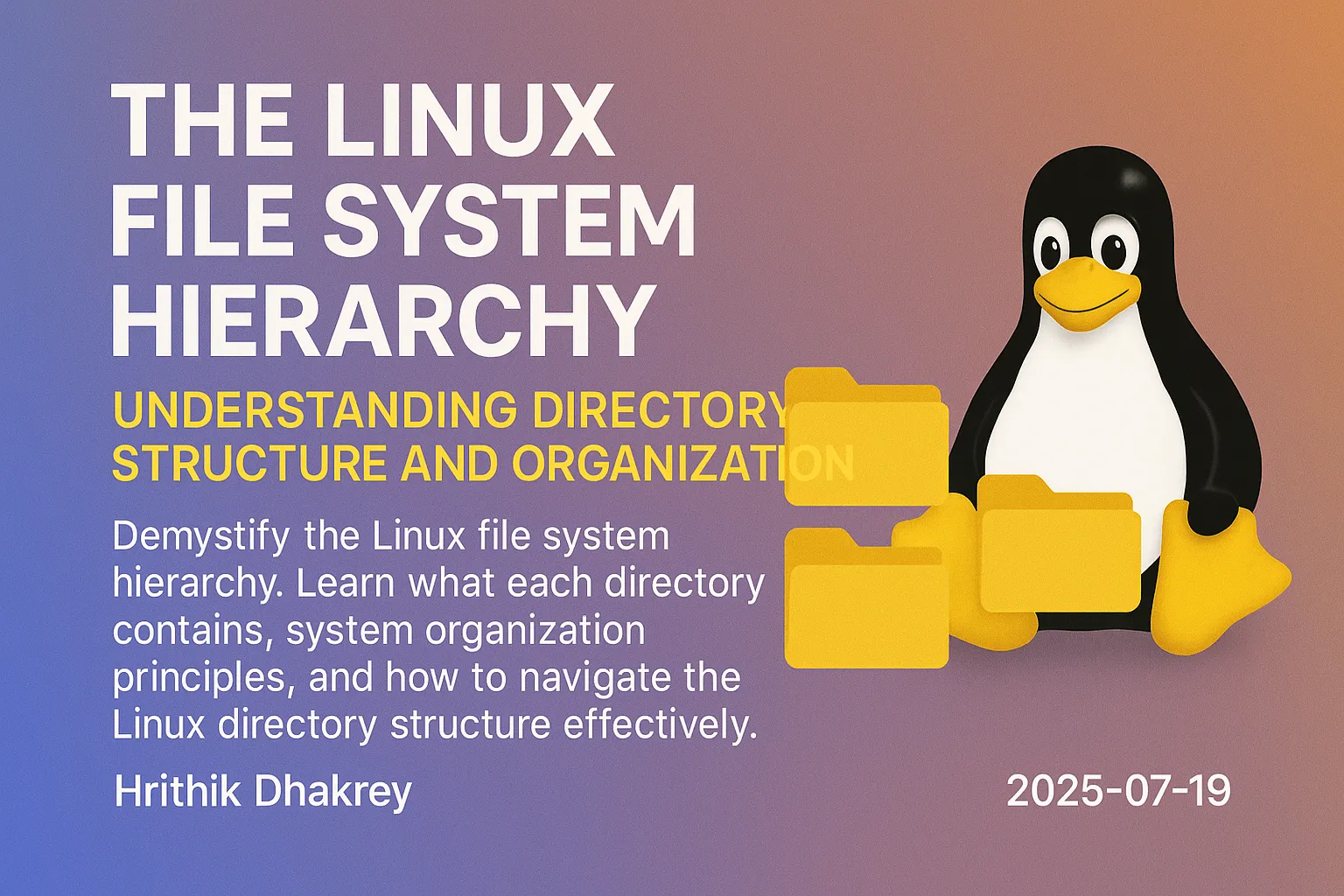
The Linux File System Hierarchy: Understanding Directory Structure and Organization
The Linux file system follows a logical, hierarchical structure that might seem confusing at first, especially if you're coming from Windows. However, once you understand the principles behind this organization, you'll appreciate its consistency and logic.
The Filesystem Hierarchy Standard (FHS)
Linux follows the Filesystem Hierarchy Standard (FHS), which defines the directory structure and contents for Unix-like operating systems. This standard ensures consistency across different Linux distributions.
Key Principles:
- Everything starts from the root directory (/)
/) as path separators.)The Root Directory (`/`) - Where Everything Begins
The root directory is the top-level directory in the Linux filesystem hierarchy. Every file and directory stems from here.
ls -la /Let's explore each major directory and its purpose:
Essential System Directories
`/bin` - Essential User Binaries
Contains essential command-line utilities that need to be available in single-user mode and for all users.
ls /bin
# Common contents: bash, cat, chmod, cp, date, echo, grep, ls, mkdir, mv, rm, shExamples:
which ls # Usually /bin/ls
which bash # Usually /bin/bash
which cat # Usually /bin/catPurpose:
`/sbin` - System Binaries
Contains essential system administration binaries, typically used by the root user.
ls /sbin | head -10
# Common contents: fsck, init, mount, reboot, shutdown, iptablesExamples:
which mount # Usually /sbin/mount
which iptables # Usually /sbin/iptables
which fsck # Usually /sbin/fsckPurpose:
`/usr` - User System Resources
The largest directory in most systems, containing user-space programs and data.
`/usr/bin` - User Binaries
Non-essential user commands and applications.
ls /usr/bin | wc -l # Often thousands of files
# Contents: gcc, python3, vim, firefox, git, npm, etc.`/usr/sbin` - Non-essential System Binaries
System administration programs that are not critical for basic system operation.
`/usr/lib` - Libraries
Shared libraries and internal binaries not meant to be executed directly by users.
`/usr/local` - Local Hierarchy
Software installed locally by the system administrator, separate from distribution packages.
# Typical structure:
/usr/local/bin/ # Local binaries
/usr/local/lib/ # Local libraries
/usr/local/share/ # Local data files
/usr/local/src/ # Local source code`/usr/share` - Architecture-independent Data
Shared data files, documentation, and resources.
ls /usr/share
# Contents: doc, man, icons, fonts, applications, locale`/lib` and `/lib64` - Essential Libraries
Shared library files needed by programs in /bin and /sbin.
ls /lib/x86_64-linux-gnu/ | head -10
# Contents: libc.so.6, libpthread.so.0, libdl.so.2Purpose:
`/etc` - Configuration Files
System-wide configuration files and shell scripts used during boot.
ls /etc | head -20
# Important files and directories we'll explore:Key Configuration Files:
/etc/passwd - User account information
head -5 /etc/passwd
# Format: username:password:UID:GID:info:home_directory:shell/etc/shadow - Encrypted passwords
sudo head -3 /etc/shadow
# Format: username:encrypted_password:last_change:min:max:warn:inactive:expire/etc/group - Group information
head -5 /etc/group
# Format: group_name:password:GID:user_list/etc/fstab - Filesystem mount information
cat /etc/fstab
# Defines which filesystems are mounted at boot/etc/hosts - Static hostname to IP mappings
cat /etc/hosts
# Local hostname resolution/etc/sudoers - Sudo configuration
sudo cat /etc/sudoers
# Defines sudo access permissionsConfiguration Directories:
/etc/cron.d/ - Cron job configurations
/etc/ssh/ - SSH server configuration
/etc/ssl/ - SSL certificates and keys
/etc/systemd/ - Systemd service configurations
/etc/network/ - Network configuration (Debian/Ubuntu)
`/var` - Variable Data
Files that are expected to grow or change during normal system operation.
`/var/log` - Log Files
System and application log files.
ls /var/log
# Common logs: syslog, auth.log, kern.log, dpkg.log, apt/Important log files:
sudo tail -f /var/log/syslog # System messages
sudo tail -f /var/log/auth.log # Authentication logs
sudo tail -f /var/log/kern.log # Kernel messages
dmesg # Kernel ring buffer`/var/cache` - Application Cache Data
ls /var/cache
# Contents: apt, man, fontconfig`/var/lib` - Variable State Information
Persistent data modified by programs as they run.
ls /var/lib
# Contents: dpkg, systemd, mysql, docker, snapd`/var/spool` - Spool Directories
Temporary files waiting to be processed.
ls /var/spool
# Contents: mail, cron, cups (printing)`/var/tmp` - Temporary Files
Temporary files that should persist between reboots.
`/tmp` - Temporary Files
Temporary files that are typically cleared on reboot.
ls -la /tmp
# Usually cleared automatically or on rebootCharacteristics:
drwxrwxrwt)`/home` - User Home Directories
Personal directories for each user account.
ls -la /home
# Each user has a subdirectory: /home/usernameTypical User Home Structure:
ls -la ~/
# Hidden configuration files (.bashrc, .profile, .ssh)
# User data directories (Documents, Downloads, Pictures)Important hidden directories:
~/.ssh/ - SSH keys and configuration~/.config/ - Application configurations~/.local/ - User-specific data and binaries~/.cache/ - User-specific cache files`/root` - Root User Home
Home directory for the root user (system administrator).
sudo ls -la /root
# Similar structure to user homes but for root`/boot` - Boot Loader Files
Files needed to boot the system, including the kernel and initial ramdisk.
ls -la /boot
# Contents: vmlinuz (kernel), initrd.img, grub/Key files:
vmlinuz-* - Linux kernelinitrd.img-* - Initial RAM diskgrub/ - GRUB bootloader configuration`/dev` - Device Files
Special files representing hardware devices and virtual devices.
ls -la /dev | head -20
# Everything is a file in Linux, including devicesImportant device files:
ls -la /dev/sd* # Hard drives (sda, sdb, etc.)
ls -la /dev/tty* # Terminal devices
ls -la /dev/null # Null device (discards all data)
ls -la /dev/zero # Zero device (produces infinite zeros)
ls -la /dev/random # Random number generator`/proc` - Process Information Pseudo-filesystem
Virtual filesystem providing information about running processes and kernel parameters.
ls /proc | head -20
# Numbered directories are process IDs (PIDs)Useful /proc files:
cat /proc/cpuinfo # CPU information
cat /proc/meminfo # Memory information
cat /proc/version # Kernel version
cat /proc/uptime # System uptime
cat /proc/loadavg # System load average
cat /proc/mounts # Currently mounted filesystemsProcess-specific information:
ls /proc/$$ # Information about current shell process
cat /proc/$$/cmdline # Command line of current process
cat /proc/$$/environ # Environment variables`/sys` - System Information Pseudo-filesystem
Virtual filesystem for kernel and hardware information.
ls /sys
# Contents: block, bus, class, dev, devices, firmware, fs, kernel, module, powerExamples:
cat /sys/class/power_supply/BAT0/capacity # Battery level (laptops)
cat /sys/class/thermal/thermal_zone0/temp # CPU temperature
ls /sys/class/net/ # Network interfaces`/mnt` and `/media` - Mount Points
Temporary mount points for filesystems.
- /mnt - Temporary mount point for system administrators
/media - Mount point for removable media (automatic mounting)ls /mnt
ls /media
mount | grep /media # Show mounted removable media`/opt` - Optional Software
Add-on application software packages.
ls /opt
# Often contains: google, mozilla, proprietary softwareTypical usage:
Modern Additions and Special Directories
`/run` - Runtime Data
Runtime variable data since last boot.
ls /run
# Contents: systemd, user, lock, udev`/srv` - Service Data
Data for services provided by the system.
ls /srv
# Often contains: www, ftp, gitUnderstanding Path Types
Absolute Paths
Start from the root directory (/).
/home/username/Documents/file.txt
/etc/passwd
/var/log/syslogRelative Paths
Relative to the current working directory.
Documents/file.txt # If in /home/username
../etc/passwd # If in /root
./script.sh # In current directorySpecial Path Symbols
. # Current directory
.. # Parent directory
~ # Home directory
~username # Another user's home directory
- # Previous directory (with cd)Navigation and Exploration Commands
Essential Navigation
pwd # Print working directory
cd /path/to/directory # Change directory
ls -la # List files with details
tree /path # Visual directory tree
find /path -name "pattern" # Find files
locate filename # Quick file searchDirectory Analysis
du -h /path # Directory sizes
df -h # Filesystem usage
ncdu /path # Interactive disk usage analyzerFile System Information
mount # Show mounted filesystems
lsblk # List block devices
fdisk -l # List disk partitions
file /path/to/file # Determine file type
stat /path/to/file # Detailed file informationPractical Examples and Use Cases
System Administration Tasks
Log Analysis
# Check system logs
sudo tail -f /var/log/syslog
sudo journalctl -u ssh.service
# Find large log files
find /var/log -name "*.log" -size +100M
# Archive old logs
sudo gzip /var/log/oldfile.logConfiguration Management
# Backup configuration before changes
sudo cp /etc/ssh/sshd_config /etc/ssh/sshd_config.bak
# Find configuration files
find /etc -name "*.conf" | head -10
# Compare configurations
diff /etc/apache2/apache2.conf /etc/apache2/apache2.conf.bakUser Management
# Check user information
getent passwd username
getent group groupname
# User home directory exploration
ls -la /home/username
du -sh /home/*Development Workflows
Project Organization
# Typical development setup
mkdir -p ~/projects/myapp/{src,tests,docs,config}
cd ~/projects/myapp
# System-wide installations
ls /usr/local/bin # Local binaries
ls /usr/local/lib # Local librariesLibrary Management
# Find library files
ldconfig -p | grep libname
# Check library dependencies
ldd /usr/bin/program
# Locate header files
find /usr/include -name "*.h" | grep patternFilesystem Types and Mount Points
Common Filesystem Types
# Check filesystem types
df -T
# Common types:
# ext4 - Standard Linux filesystem
# xfs - High-performance filesystem
# btrfs - Advanced filesystem with snapshots
# tmpfs - Temporary filesystem in RAM
# proc - Process information
# sysfs - System information
# devpts - Pseudo-terminal devicesMounting Examples
# Manual mounting
sudo mount /dev/sdb1 /mnt/usb
sudo mount -t ext4 /dev/sdb1 /mnt/external
# Unmounting
sudo umount /mnt/usb
# Check what's mounted
mount | column -tSecurity Considerations
Important Permissions
# Critical system directories
ls -ld /etc /bin /sbin /usr/bin
# Should be owned by root with appropriate permissions
# Check for unusual permissions
find /usr/bin -perm -o+w # World-writable binaries (dangerous)
find /etc -perm -o+w # World-writable configs (dangerous)Sensitive Files
# Files that should be protected
ls -la /etc/shadow # Password hashes
ls -la /etc/sudoers # Sudo configuration
ls -la ~/.ssh/id_rsa # Private SSH keysTroubleshooting Common Issues
Disk Space Problems
# Find large files and directories
du -h / 2>/dev/null | sort -hr | head -20
find / -size +100M 2>/dev/nullPermission Issues
# Check ownership and permissions
ls -la /path/to/problem/file
namei -l /path/to/problem/file # Show permissions for entire pathMissing Files
# Search for files
find / -name "filename" 2>/dev/null
locate filename
which command_nameCustomization and Personal Organization
User Directory Structure
# Organize your home directory
mkdir -p ~/projects/{personal,work,learning}
mkdir -p ~/scripts/{backup,automation,utilities}
mkdir -p ~/documents/{references,notes,archives}Configuration Management
# Keep configuration files organized
mkdir ~/dotfiles
ln -s ~/dotfiles/.bashrc ~/.bashrc
ln -s ~/dotfiles/.vimrc ~/.vimrcAdvanced Filesystem Concepts
Symbolic Links
# Create symbolic links
ln -s /very/long/path/to/file shortcut
ln -s /opt/myapp/bin/myapp /usr/local/bin/myapp
# Check where a link points
readlink /usr/bin/python3
ls -la /usr/bin/python3File Attributes
# Extended attributes (on supported filesystems)
lsattr filename # List attributes
chattr +i filename # Make file immutable
chattr -i filename # Remove immutable attributeQuick Reference Guide
Directory Summary
/ Root directory
├── bin Essential user binaries
├── sbin System binaries
├── etc Configuration files
├── var Variable data (logs, caches)
├── usr User programs and data
├── home User home directories
├── root Root user home
├── tmp Temporary files
├── boot Boot loader files
├── dev Device files
├── proc Process information (virtual)
├── sys System information (virtual)
├── lib Essential libraries
├── mnt Temporary mount points
├── media Removable media mount points
├── opt Optional software
├── srv Service data
└── run Runtime dataEssential Commands
pwd # Current directory
cd /path # Change directory
ls -la # List files
tree # Directory tree
du -h # Directory sizes
df -h # Disk usage
mount # Mounted filesystems
find /path -name pat # Find files
locate filename # Quick search
which command # Find command locationImportant Paths
~/.bashrc # User shell configuration
~/.ssh/ # SSH keys and config
/etc/passwd # User accounts
/etc/group # Group definitions
/var/log/ # System logs
/proc/cpuinfo # CPU information
/sys/class/ # Hardware informationKey Takeaways
- The Linux filesystem hierarchy is logical and consistent across distributions
/)/etc, logs in /var/log, user data in /home/proc, /sys) provide system informationMastering the Linux file system hierarchy is fundamental to becoming proficient with Linux. This knowledge forms the foundation for system administration, software development, and general Linux usage. Take time to explore these directories on your system and observe how different applications organize their files within this structure.
---
🚀 Continue Your Linux Journey
This is Part 3 of our comprehensive Linux mastery series.
Previous: Terminal Commands - Master essential command-line navigation
Next: File Management - Learn to create, copy, move, and organize files efficiently
📚 Complete Linux Series Navigation
Beginner Foundation:
Ready for File Operations? Continue with file management to learn practical file manipulation techniques!
🔗 Related Foundation Topics
---
Congratulations! You've completed the foundational Linux topics. With these skills, you're ready to explore more advanced topics like shell scripting, system administration, networking, and server management.