Cron Jobs and Task Automation: Scheduling Tasks Like a Sysadmin
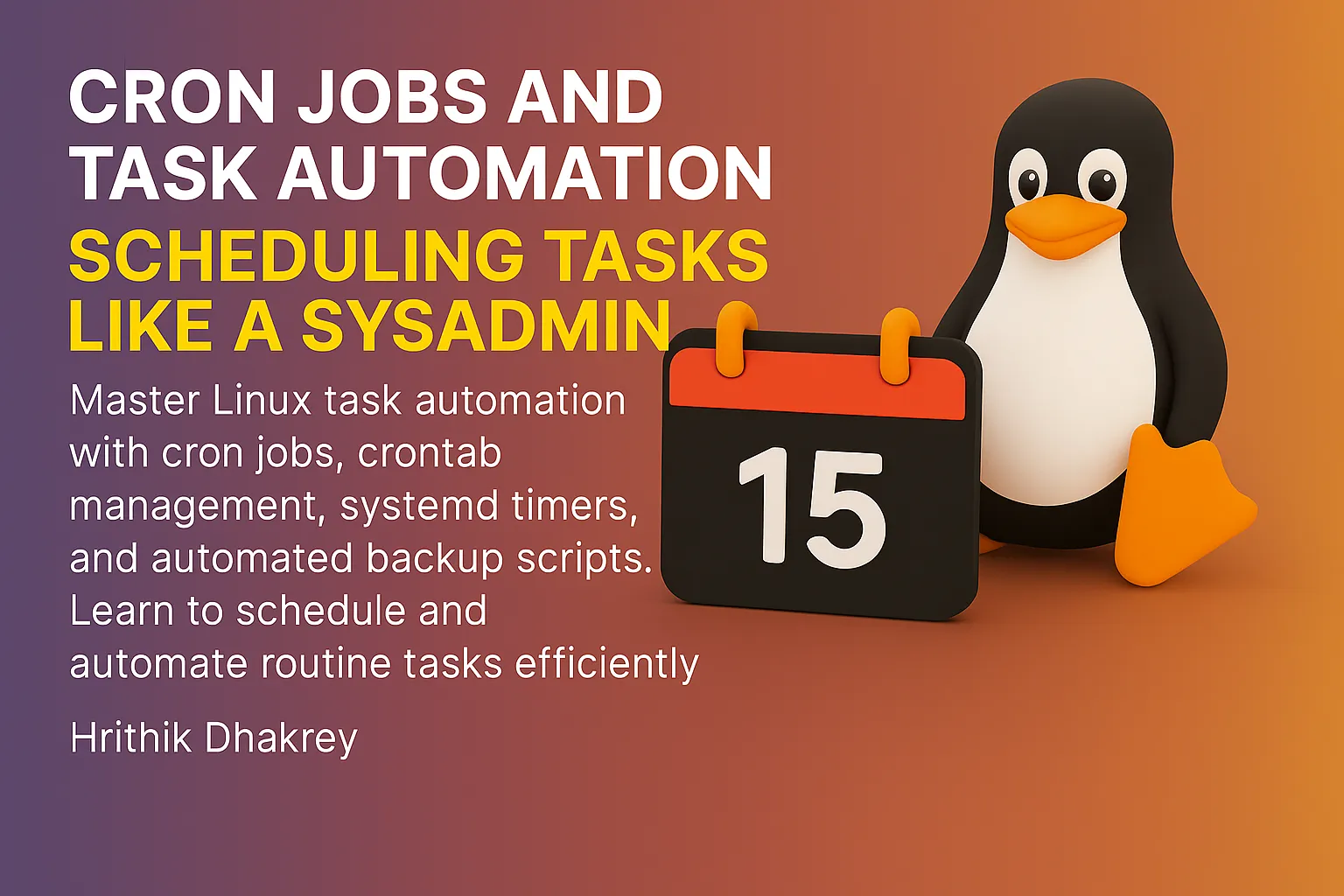
Cron Jobs and Task Automation: Scheduling Tasks Like a Sysadmin
One of the most powerful aspects of Linux system administration is the ability to automate repetitive tasks. Whether you're backing up files, updating systems, monitoring services, or performing maintenance tasks, automation saves time, reduces errors, and ensures consistency. In this comprehensive guide, we'll explore cron jobs, systemd timers, and practical automation scripts.
Understanding Task Automation in Linux
Why Automate Tasks?
- Consistency: Tasks run the same way every time
Types of Automation
1. Time-based: Run tasks at specific times or intervals 2. Event-based: Trigger tasks based on system events 3. Conditional: Run tasks based on system state 4. Chain automation: Link multiple tasks together
Introduction to Cron: The Time-Based Task Scheduler
What is Cron?
Cron is a time-based job scheduler in Linux that runs tasks (called "cron jobs") at specified times and dates. It's perfect for automating routine maintenance tasks, backups, system monitoring, and more.
How Cron Works
1. Cron Daemon: The crond service runs continuously in the background
2. Crontab Files: Store the schedule and commands for each user
3. Cron Jobs: Individual tasks with their timing specifications
4. Execution: Cron executes jobs at their scheduled times
Cron Components
# Check if cron is running
sudo systemctl status cron # Debian/Ubuntu
sudo systemctl status crond # RHEL/CentOS
# Cron-related files and directories
/etc/crontab # System-wide cron jobs
/etc/cron.d/ # Additional system cron jobs
/etc/cron.daily/ # Daily scripts
/etc/cron.hourly/ # Hourly scripts
/etc/cron.weekly/ # Weekly scripts
/etc/cron.monthly/ # Monthly scripts
/var/spool/cron/crontabs/ # User crontab files
/var/log/cron # Cron log file (RHEL/CentOS)
/var/log/syslog # Contains cron logs (Debian/Ubuntu)Working with Crontab
Basic Crontab Commands
# Edit your crontab
crontab -e
# List your cron jobs
crontab -l
# Remove all your cron jobs
crontab -r
# Edit another user's crontab (as root)
sudo crontab -e -u username
# List another user's cron jobs
sudo crontab -l -u usernameCrontab Syntax: The Five Fields
* * * * * command-to-execute
│ │ │ │ │
│ │ │ │ └─── Day of week (0-7, Sunday = 0 or 7)
│ │ │ └───── Month (1-12)
│ │ └─────── Day of month (1-31)
│ └───────── Hour (0-23)
└─────────── Minute (0-59)Basic Cron Examples
# Run every minute
* * * * * /path/to/script.sh
# Run at 2:30 AM every day
30 2 * * * /path/to/backup.sh
# Run at 9 AM on weekdays
0 9 * * 1-5 /path/to/workday-script.sh
# Run every hour
0 * * * * /path/to/hourly-task.sh
# Run at midnight on the 1st of every month
0 0 1 * * /path/to/monthly-cleanup.sh
# Run every 15 minutes
*/15 * * * * /path/to/frequent-check.sh
# Run twice a day (6 AM and 6 PM)
0 6,18 * * * /path/to/twice-daily.shAdvanced Cron Scheduling
# Special time strings
@reboot /path/to/startup-script.sh # Run at startup
@yearly /path/to/annual-task.sh # Run once a year (0 0 1 1 *)
@annually /path/to/annual-task.sh # Same as @yearly
@monthly /path/to/monthly-task.sh # Run once a month (0 0 1 * *)
@weekly /path/to/weekly-task.sh # Run once a week (0 0 * * 0)
@daily /path/to/daily-task.sh # Run once a day (0 0 * * *)
@midnight /path/to/midnight-task.sh # Same as @daily
@hourly /path/to/hourly-task.sh # Run once an hour (0 * * * *)
# Complex scheduling examples
# Run every weekday at 8:30 AM
30 8 * * 1-5 /path/to/workday-reminder.sh
# Run every 30 minutes during business hours
*/30 9-17 * * 1-5 /path/to/business-check.sh
# Run on the 1st and 15th of every month
0 0 1,15 * * /path/to/bimonthly-task.sh
# Run every quarter (Jan, Apr, Jul, Oct) on the 1st at midnight
0 0 1 1,4,7,10 * /path/to/quarterly-report.sh
# Run every 6 hours
0 */6 * * * /path/to/six-hour-task.shEnvironment Variables in Crontab
Cron runs with a minimal environment, so you often need to set variables:
# Set environment variables at the top of crontab
SHELL=/bin/bash
PATH=/usr/local/sbin:/usr/local/bin:/sbin:/bin:/usr/sbin:/usr/bin
MAILTO=admin@example.com
HOME=/home/username
# Or use full paths in commands
0 2 * * * /usr/bin/python3 /home/user/scripts/backup.py
# Source your environment
0 2 * * * /bin/bash -l -c '/home/user/scripts/backup.sh'Practical Cron Job Examples
System Maintenance Tasks
# Daily system cleanup at 3 AM
0 3 * * * /usr/bin/apt update && /usr/bin/apt autoremove -y
# Weekly log rotation at Sunday 2 AM
0 2 * * 0 /usr/sbin/logrotate /etc/logrotate.conf
# Monthly disk usage report
0 9 1 * * df -h | mail -s "Monthly Disk Usage Report" admin@example.com
# Clean temporary files daily at midnight
0 0 * * * find /tmp -type f -mtime +7 -delete
# Update locate database daily
30 2 * * * /usr/bin/updatedbBackup Tasks
# Daily database backup at 1 AM
0 1 * * * /usr/bin/mysqldump -u backup_user -p'password' database_name > /backup/db_$(date +\%Y\%m\%d).sql
# Weekly full system backup
0 2 * * 0 /usr/bin/rsync -av /home/ /backup/home_backup/
# Daily web directory backup
30 1 * * * /bin/tar -czf /backup/website_$(date +\%Y\%m\%d).tar.gz /var/www/html/
# Hourly incremental backup during business hours
0 9-17 * * 1-5 /home/user/scripts/incremental_backup.shMonitoring and Alerts
# Check disk space every hour
0 * * * * /home/user/scripts/check_disk_space.sh
# Monitor website uptime every 5 minutes
*/5 * * * * /usr/bin/curl -f http://example.com || echo "Website down!" | mail admin@example.com
# Daily system health check
0 8 * * * /home/user/scripts/system_health.sh | mail -s "Daily System Report" admin@example.com
# Check for failed SSH logins every 10 minutes
*/10 * * * * /home/user/scripts/check_failed_logins.shCreating Automated Backup Scripts
Simple File Backup Script
#!/bin/bash
# simple_backup.sh - Basic file backup script
# Configuration
SOURCE_DIR="/home/user/documents"
BACKUP_DIR="/backup/documents"
DATE=$(date +"%Y%m%d_%H%M%S")
BACKUP_NAME="documents_backup_$DATE"
# Create backup directory if it doesn't exist
mkdir -p "$BACKUP_DIR"
# Create compressed backup
echo "Starting backup of $SOURCE_DIR..."
tar -czf "$BACKUP_DIR/$BACKUP_NAME.tar.gz" -C "$(dirname "$SOURCE_DIR")" "$(basename "$SOURCE_DIR")"
if [ $? -eq 0 ]; then
echo "Backup completed successfully: $BACKUP_DIR/$BACKUP_NAME.tar.gz"
# Remove backups older than 30 days
find "$BACKUP_DIR" -name "documents_backup_*.tar.gz" -mtime +30 -delete
echo "Old backups cleaned up"
else
echo "Backup failed!" >&2
exit 1
fiAdvanced MySQL Database Backup Script
#!/bin/bash
# mysql_backup.sh - Advanced MySQL backup script
# Configuration
DB_USER="backup_user"
DB_PASS="secure_password"
DB_HOST="localhost"
BACKUP_DIR="/backup/mysql"
DATE=$(date +"%Y%m%d_%H%M%S")
RETENTION_DAYS=7
LOG_FILE="/var/log/mysql_backup.log"
# Email settings
ADMIN_EMAIL="admin@example.com"
SMTP_SERVER="smtp.example.com"
# Functions
log_message() {
echo "$(date '+%Y-%m-%d %H:%M:%S') - $1" | tee -a "$LOG_FILE"
}
send_notification() {
local subject="$1"
local message="$2"
echo "$message" | mail -s "$subject" "$ADMIN_EMAIL"
}
# Create backup directory
mkdir -p "$BACKUP_DIR"
# Get list of databases
DATABASES=$(mysql -u"$DB_USER" -p"$DB_PASS" -h"$DB_HOST" -e "SHOW DATABASES;" | grep -Ev "(Database|information_schema|performance_schema|mysql|sys)")
log_message "Starting MySQL backup process"
# Backup each database
for DB in $DATABASES; do
log_message "Backing up database: $DB"
mysqldump -u"$DB_USER" -p"$DB_PASS" -h"$DB_HOST" \
--single-transaction \
--routines \
--triggers \
--events \
--hex-blob \
"$DB" | gzip > "$BACKUP_DIR/${DB}_$DATE.sql.gz"
if [ $? -eq 0 ]; then
log_message "Successfully backed up database: $DB"
else
log_message "ERROR: Failed to backup database: $DB"
send_notification "MySQL Backup Failed" "Failed to backup database: $DB"
fi
done
# Cleanup old backups
log_message "Cleaning up backups older than $RETENTION_DAYS days"
find "$BACKUP_DIR" -name "*.sql.gz" -mtime +$RETENTION_DAYS -delete
# Calculate backup sizes
TOTAL_SIZE=$(du -sh "$BACKUP_DIR" | cut -f1)
log_message "Backup process completed. Total backup size: $TOTAL_SIZE"
# Send success notification
send_notification "MySQL Backup Completed" "All databases backed up successfully. Total size: $TOTAL_SIZE"Incremental Backup with Rsync
#!/bin/bash
# incremental_backup.sh - Incremental backup using rsync
# Configuration
SOURCE_DIRS=("/home/user/documents" "/home/user/projects" "/etc")
BACKUP_ROOT="/backup/incremental"
DATE=$(date +"%Y-%m-%d")
CURRENT_BACKUP="$BACKUP_ROOT/current"
DATED_BACKUP="$BACKUP_ROOT/backup-$DATE"
LOG_FILE="/var/log/incremental_backup.log"
EXCLUDE_FILE="/home/user/.backup_exclude"
# Create exclude file if it doesn't exist
cat > "$EXCLUDE_FILE" << 'EOF'
*.tmp
*.log
.cache/
.thumbnails/
node_modules/
.git/
*.iso
*.img
EOF
# Functions
log_message() {
echo "$(date '+%Y-%m-%d %H:%M:%S') - $1" | tee -a "$LOG_FILE"
}
# Create backup directories
mkdir -p "$BACKUP_ROOT"
log_message "Starting incremental backup"
# If current backup exists, create hard-link copy for incremental
if [ -d "$CURRENT_BACKUP" ]; then
log_message "Creating incremental backup based on previous backup"
cp -al "$CURRENT_BACKUP" "$DATED_BACKUP"
fi
# Perform rsync backup for each source directory
for SOURCE in "${SOURCE_DIRS[@]}"; do
if [ -d "$SOURCE" ]; then
log_message "Backing up: $SOURCE"
# Create destination directory
DEST_DIR="$DATED_BACKUP$(dirname "$SOURCE")"
mkdir -p "$DEST_DIR"
# Perform rsync
rsync -av \
--delete \
--exclude-from="$EXCLUDE_FILE" \
"$SOURCE/" \
"$DATED_BACKUP$SOURCE/"
if [ $? -eq 0 ]; then
log_message "Successfully backed up: $SOURCE"
else
log_message "ERROR: Failed to backup: $SOURCE"
fi
else
log_message "WARNING: Source directory not found: $SOURCE"
fi
done
# Update current backup link
rm -f "$CURRENT_BACKUP"
ln -s "$DATED_BACKUP" "$CURRENT_BACKUP"
# Cleanup old backups (keep last 14 days)
find "$BACKUP_ROOT" -maxdepth 1 -name "backup-*" -type d -mtime +14 -exec rm -rf {} \;
log_message "Incremental backup completed"
# Calculate backup size
BACKUP_SIZE=$(du -sh "$DATED_BACKUP" | cut -f1)
log_message "Backup size: $BACKUP_SIZE"System Monitoring Script
#!/bin/bash
# system_monitor.sh - Comprehensive system monitoring
# Configuration
REPORT_FILE="/tmp/system_report_$(date +%Y%m%d).txt"
ADMIN_EMAIL="admin@example.com"
DISK_THRESHOLD=80
MEMORY_THRESHOLD=80
CPU_THRESHOLD=80
# Functions
check_disk_usage() {
echo "=== DISK USAGE ===" >> "$REPORT_FILE"
df -h >> "$REPORT_FILE"
echo "" >> "$REPORT_FILE"
# Check for high disk usage
df -h | awk 'NR>1 {print $5 " " $6}' | while read line; do
USAGE=$(echo $line | awk '{print $1}' | sed 's/%//')
PARTITION=$(echo $line | awk '{print $2}')
if [ "$USAGE" -gt "$DISK_THRESHOLD" ]; then
echo "WARNING: High disk usage on $PARTITION: $USAGE%" >> "$REPORT_FILE"
fi
done
echo "" >> "$REPORT_FILE"
}
check_memory_usage() {
echo "=== MEMORY USAGE ===" >> "$REPORT_FILE"
free -h >> "$REPORT_FILE"
echo "" >> "$REPORT_FILE"
# Check memory usage percentage
MEMORY_USAGE=$(free | awk 'NR==2{printf "%.0f", $3*100/$2}')
if [ "$MEMORY_USAGE" -gt "$MEMORY_THRESHOLD" ]; then
echo "WARNING: High memory usage: $MEMORY_USAGE%" >> "$REPORT_FILE"
fi
echo "" >> "$REPORT_FILE"
}
check_cpu_usage() {
echo "=== CPU USAGE ===" >> "$REPORT_FILE"
top -bn1 | head -20 >> "$REPORT_FILE"
echo "" >> "$REPORT_FILE"
# Check average CPU load
LOAD_AVG=$(uptime | awk -F'load average:' '{print $2}' | awk '{print $1}' | sed 's/,//')
CPU_CORES=$(nproc)
CPU_USAGE=$(echo "$LOAD_AVG * 100 / $CPU_CORES" | bc -l | cut -d. -f1)
if [ "$CPU_USAGE" -gt "$CPU_THRESHOLD" ]; then
echo "WARNING: High CPU usage: $CPU_USAGE%" >> "$REPORT_FILE"
fi
echo "" >> "$REPORT_FILE"
}
check_services() {
echo "=== CRITICAL SERVICES ===" >> "$REPORT_FILE"
SERVICES=("ssh" "nginx" "mysql" "cron")
for service in "${SERVICES[@]}"; do
if systemctl is-active --quiet "$service"; then
echo "$service: RUNNING" >> "$REPORT_FILE"
else
echo "$service: STOPPED" >> "$REPORT_FILE"
echo "WARNING: Critical service $service is not running!" >> "$REPORT_FILE"
fi
done
echo "" >> "$REPORT_FILE"
}
check_failed_logins() {
echo "=== FAILED LOGIN ATTEMPTS ===" >> "$REPORT_FILE"
FAILED_LOGINS=$(grep "Failed password" /var/log/auth.log | grep "$(date +%Y-%m-%d)" | wc -l)
echo "Failed login attempts today: $FAILED_LOGINS" >> "$REPORT_FILE"
if [ "$FAILED_LOGINS" -gt 10 ]; then
echo "WARNING: High number of failed login attempts: $FAILED_LOGINS" >> "$REPORT_FILE"
fi
echo "" >> "$REPORT_FILE"
}
# Initialize report
echo "SYSTEM MONITORING REPORT - $(date)" > "$REPORT_FILE"
echo "========================================" >> "$REPORT_FILE"
echo "" >> "$REPORT_FILE"
# Run checks
check_disk_usage
check_memory_usage
check_cpu_usage
check_services
check_failed_logins
# Add system uptime
echo "=== SYSTEM UPTIME ===" >> "$REPORT_FILE"
uptime >> "$REPORT_FILE"
echo "" >> "$REPORT_FILE"
# Send report via email
mail -s "Daily System Report - $(hostname)" "$ADMIN_EMAIL" < "$REPORT_FILE"
# Cleanup
rm -f "$REPORT_FILE"Advanced Scheduling with Systemd Timers
Introduction to Systemd Timers
Systemd timers are a modern alternative to cron jobs, offering more flexibility and better integration with the systemd ecosystem.
Advantages of Systemd Timers
- Better logging: Integrated with journald
Creating a Systemd Timer
Step 1: Create the Service File
# /etc/systemd/system/backup.service
[Unit]
Description=Daily Backup Service
Wants=backup.timer
[Service]
Type=oneshot
ExecStart=/home/user/scripts/backup.sh
User=backup
Group=backup
[Install]
WantedBy=multi-user.targetStep 2: Create the Timer File
# /etc/systemd/system/backup.timer
[Unit]
Description=Run backup daily
Requires=backup.service
[Timer]
OnCalendar=daily
Persistent=true
RandomizedDelaySec=30m
[Install]
WantedBy=timers.targetStep 3: Enable and Start the Timer
# Reload systemd configuration
sudo systemctl daemon-reload
# Enable and start the timer
sudo systemctl enable backup.timer
sudo systemctl start backup.timer
# Check timer status
sudo systemctl status backup.timer
# List all timers
sudo systemctl list-timersSystemd Timer Calendar Events
# Daily at 3 AM
OnCalendar=*-*-* 03:00:00
# Every 15 minutes
OnCalendar=*:0/15
# Weekdays at 9 AM
OnCalendar=Mon..Fri 09:00
# Monthly on the 1st at midnight
OnCalendar=*-*-01 00:00:00
# Every 6 hours
OnCalendar=0/6:00:00
# Specific date and time
OnCalendar=2025-12-25 10:30:00
# Multiple times
OnCalendar=08:00
OnCalendar=20:00Advanced Systemd Timer Example
# /etc/systemd/system/system-monitor.service
[Unit]
Description=System Monitoring Service
After=network.target
[Service]
Type=oneshot
ExecStart=/usr/local/bin/system-monitor.sh
User=monitor
Group=monitor
Environment=PATH=/usr/local/bin:/usr/bin:/bin
WorkingDirectory=/home/monitor
StandardOutput=journal
StandardError=journal
# Resource limits
MemoryMax=256M
CPUQuota=50%
# Security settings
NoNewPrivileges=true
PrivateTmp=true
ProtectSystem=strict
ProtectHome=read-only
ReadWritePaths=/var/log/monitoring
[Install]
WantedBy=multi-user.target# /etc/systemd/system/system-monitor.timer
[Unit]
Description=Run system monitoring every hour
Requires=system-monitor.service
[Timer]
OnCalendar=hourly
Persistent=true
RandomizedDelaySec=300
AccuracySec=1min
[Install]
WantedBy=timers.targetTroubleshooting Automation Issues
Debugging Cron Jobs
# Check if cron is running
sudo systemctl status cron
# View cron logs
sudo tail -f /var/log/syslog | grep CRON # Debian/Ubuntu
sudo tail -f /var/log/cron # RHEL/CentOS
# Test cron job manually
# Run the exact command from your crontab to test
# Common issues and solutions:
# 1. PATH problems - use full paths
# 2. Environment variables - set them in crontab
# 3. Permissions - check file and directory permissions
# 4. Output redirection - capture output for debugging
# Example with debugging
*/5 * * * * /path/to/script.sh >> /tmp/script.log 2>&1Debugging Systemd Timers
# Check timer status
sudo systemctl status backup.timer
# View timer logs
sudo journalctl -u backup.timer -f
# Check service logs
sudo journalctl -u backup.service -f
# List all timers with next run times
sudo systemctl list-timers --all
# Test service manually
sudo systemctl start backup.service
# Check service configuration
sudo systemctl cat backup.service
sudo systemctl cat backup.timerCommon Automation Problems
Environment Issues
# Problem: Script works manually but fails in cron
# Solution: Set environment variables
# In crontab
SHELL=/bin/bash
PATH=/usr/local/bin:/usr/bin:/bin
HOME=/home/username
# Or in script
export PATH="/usr/local/bin:/usr/bin:/bin"
source ~/.bashrcPermission Issues
# Problem: Permission denied errors
# Solution: Check file permissions and ownership
# Check script permissions
ls -la /path/to/script.sh
# Make script executable
chmod +x /path/to/script.sh
# Check directory permissions
ls -ld /path/to/directory
# Run cron job as specific user
sudo crontab -e -u usernameLogging and Debugging
# Add logging to scripts
#!/bin/bash
LOG_FILE="/var/log/myscript.log"
log() {
echo "$(date '+%Y-%m-%d %H:%M:%S') - $1" >> "$LOG_FILE"
}
log "Script started"
# ... rest of script
log "Script completed"
# Capture all output in cron
0 2 * * * /path/to/script.sh >> /var/log/script.log 2>&1
# Email output (if MAILTO is set)
MAILTO=admin@example.com
0 2 * * * /path/to/script.shBest Practices for Task Automation
1. Script Design Principles
#!/bin/bash
# follow-best-practices.sh
# Set strict error handling
set -euo pipefail
# Configuration section at top
CONFIG_FILE="/etc/myapp/config.conf"
LOG_FILE="/var/log/myapp.log"
LOCK_FILE="/var/run/myapp.lock"
# Functions for common operations
log() {
echo "$(date '+%Y-%m-%d %H:%M:%S') [$1] $2" >> "$LOG_FILE"
}
error_exit() {
log "ERROR" "$1"
exit 1
}
# Lock file to prevent concurrent runs
acquire_lock() {
if [ -f "$LOCK_FILE" ]; then
PID=$(cat "$LOCK_FILE")
if ps -p "$PID" > /dev/null 2>&1; then
error_exit "Script is already running (PID: $PID)"
else
log "WARN" "Removing stale lock file"
rm -f "$LOCK_FILE"
fi
fi
echo $$ > "$LOCK_FILE"
}
cleanup() {
rm -f "$LOCK_FILE"
log "INFO" "Script completed"
}
# Set trap for cleanup
trap cleanup EXIT
# Main script logic
main() {
log "INFO" "Script started"
acquire_lock
# Your automation logic here
log "INFO" "All tasks completed successfully"
}
# Run main function
main "$@"2. Monitoring and Alerting
#!/bin/bash
# monitoring-wrapper.sh - Wrapper for monitoring script execution
SCRIPT_NAME="$1"
EXPECTED_RUNTIME="$2" # in minutes
ADMIN_EMAIL="admin@example.com"
if [ -z "$SCRIPT_NAME" ] || [ -z "$EXPECTED_RUNTIME" ]; then
echo "Usage: $0 <script-path> <expected-runtime-minutes>"
exit 1
fi
# Start monitoring
START_TIME=$(date +%s)
LOG_FILE="/var/log/automation/$(basename "$SCRIPT_NAME" .sh).log"
# Run the script and capture output
if timeout "${EXPECTED_RUNTIME}m" "$SCRIPT_NAME" >> "$LOG_FILE" 2>&1; then
END_TIME=$(date +%s)
RUNTIME=$((END_TIME - START_TIME))
echo "Script completed successfully in ${RUNTIME}s" >> "$LOG_FILE"
else
EXIT_CODE=$?
END_TIME=$(date +%s)
RUNTIME=$((END_TIME - START_TIME))
if [ $EXIT_CODE -eq 124 ]; then
# Timeout
echo "ALERT: Script $SCRIPT_NAME timed out after ${EXPECTED_RUNTIME} minutes" | \
mail -s "Script Timeout Alert" "$ADMIN_EMAIL"
else
# Other failure
echo "ALERT: Script $SCRIPT_NAME failed with exit code $EXIT_CODE" | \
mail -s "Script Failure Alert" "$ADMIN_EMAIL"
fi
fi3. Configuration Management
# /etc/automation/global.conf
# Global configuration for automation scripts
# Email settings
ADMIN_EMAIL="admin@example.com"
SMTP_SERVER="localhost"
# Backup settings
BACKUP_ROOT="/backup"
RETENTION_DAYS=30
# Monitoring thresholds
DISK_THRESHOLD=80
MEMORY_THRESHOLD=80
CPU_THRESHOLD=80
# Paths
SCRIPT_DIR="/usr/local/automation"
LOG_DIR="/var/log/automation"
LOCK_DIR="/var/run/automation"
# Database settings
DB_HOST="localhost"
DB_USER="backup_user"
DB_PASS_FILE="/etc/automation/.db_password"4. Testing Automation Scripts
#!/bin/bash
# test-automation.sh - Test framework for automation scripts
TEST_DIR="/tmp/automation-test"
SCRIPT_TO_TEST="$1"
setup_test_environment() {
mkdir -p "$TEST_DIR"/{data,backup,logs}
echo "Test data" > "$TEST_DIR/data/testfile.txt"
}
cleanup_test_environment() {
rm -rf "$TEST_DIR"
}
run_test() {
local test_name="$1"
local test_command="$2"
echo "Running test: $test_name"
if eval "$test_command"; then
echo "✓ $test_name passed"
return 0
else
echo "✗ $test_name failed"
return 1
fi
}
# Test cases
test_script_exists() {
[ -f "$SCRIPT_TO_TEST" ]
}
test_script_executable() {
[ -x "$SCRIPT_TO_TEST" ]
}
test_script_runs() {
"$SCRIPT_TO_TEST" --dry-run
}
# Run tests
setup_test_environment
TESTS_PASSED=0
TESTS_FAILED=0
for test in test_script_exists test_script_executable test_script_runs; do
if run_test "$test" "$test"; then
((TESTS_PASSED++))
else
((TESTS_FAILED++))
fi
done
cleanup_test_environment
echo "Tests passed: $TESTS_PASSED"
echo "Tests failed: $TESTS_FAILED"
[ $TESTS_FAILED -eq 0 ]Real-World Automation Examples
Complete Backup Solution
#!/bin/bash
# enterprise-backup.sh - Enterprise-grade backup solution
# Source configuration
source /etc/automation/backup.conf
# Global variables
SCRIPT_NAME="$(basename "$0")"
LOG_FILE="/var/log/automation/${SCRIPT_NAME%.sh}.log"
LOCK_FILE="/var/run/automation/${SCRIPT_NAME%.sh}.lock"
START_TIME=$(date +%s)
# Functions
log() {
echo "$(date '+%Y-%m-%d %H:%M:%S') [$1] $2" | tee -a "$LOG_FILE"
}
send_notification() {
local subject="$1"
local message="$2"
echo "$message" | mail -s "[$HOSTNAME] $subject" "$ADMIN_EMAIL"
}
acquire_lock() {
if [ -f "$LOCK_FILE" ]; then
local pid=$(cat "$LOCK_FILE")
if ps -p "$pid" > /dev/null 2>&1; then
log "ERROR" "Backup already running (PID: $pid)"
exit 1
fi
fi
echo $$ > "$LOCK_FILE"
}
cleanup() {
rm -f "$LOCK_FILE"
local end_time=$(date +%s)
local runtime=$((end_time - START_TIME))
log "INFO" "Backup completed in ${runtime}s"
}
backup_files() {
log "INFO" "Starting file backup"
for source in "${FILE_SOURCES[@]}"; do
if [ -d "$source" ]; then
local dest="$BACKUP_ROOT/files/$(basename "$source")_$(date +%Y%m%d)"
log "INFO" "Backing up $source to $dest"
rsync -av --delete "$source/" "$dest/" || {
log "ERROR" "Failed to backup $source"
return 1
}
fi
done
}
backup_databases() {
log "INFO" "Starting database backup"
local db_backup_dir="$BACKUP_ROOT/databases/$(date +%Y%m%d)"
mkdir -p "$db_backup_dir"
mysql -u"$DB_USER" -p"$(cat "$DB_PASS_FILE")" -e "SHOW DATABASES;" | \
grep -Ev "(Database|information_schema|performance_schema|mysql|sys)" | \
while read database; do
log "INFO" "Backing up database: $database"
mysqldump -u"$DB_USER" -p"$(cat "$DB_PASS_FILE")" \
--single-transaction \
--routines \
--triggers \
"$database" | gzip > "$db_backup_dir/${database}.sql.gz" || {
log "ERROR" "Failed to backup database: $database"
return 1
}
done
}
cleanup_old_backups() {
log "INFO" "Cleaning up old backups"
find "$BACKUP_ROOT" -type f -mtime +$RETENTION_DAYS -delete
find "$BACKUP_ROOT" -type d -empty -delete
}
# Main execution
trap cleanup EXIT
log "INFO" "Starting backup process"
acquire_lock
# Perform backups
if backup_files && backup_databases; then
cleanup_old_backups
# Calculate backup size
backup_size=$(du -sh "$BACKUP_ROOT" | cut -f1)
log "INFO" "Backup completed successfully. Total size: $backup_size"
send_notification "Backup Successful" "Backup completed. Size: $backup_size"
else
log "ERROR" "Backup failed"
send_notification "Backup Failed" "Backup process encountered errors. Check logs."
exit 1
fiSystem Maintenance Automation
#!/bin/bash
# system-maintenance.sh - Automated system maintenance
# Configuration
MAINTENANCE_LOG="/var/log/system-maintenance.log"
REBOOT_REQUIRED_FILE="/var/run/reboot-required"
UPDATE_AVAILABLE_FILE="/var/lib/update-notifier/updates-available"
log() {
echo "$(date '+%Y-%m-%d %H:%M:%S') - $1" >> "$MAINTENANCE_LOG"
}
update_system() {
log "Starting system updates"
# Update package lists
apt update >> "$MAINTENANCE_LOG" 2>&1
# Upgrade packages
DEBIAN_FRONTEND=noninteractive apt upgrade -y >> "$MAINTENANCE_LOG" 2>&1
# Remove unnecessary packages
apt autoremove -y >> "$MAINTENANCE_LOG" 2>&1
# Clean package cache
apt autoclean >> "$MAINTENANCE_LOG" 2>&1
log "System updates completed"
}
cleanup_logs() {
log "Starting log cleanup"
# Rotate logs
logrotate -f /etc/logrotate.conf >> "$MAINTENANCE_LOG" 2>&1
# Clean old journal logs (keep 30 days)
journalctl --vacuum-time=30d >> "$MAINTENANCE_LOG" 2>&1
# Clean temporary files
find /tmp -type f -atime +7 -delete
find /var/tmp -type f -atime +7 -delete
log "Log cleanup completed"
}
check_disk_usage() {
log "Checking disk usage"
# Check for partitions over 80% usage
df -h | awk 'NR>1 {print $5 " " $6}' | while read line; do
usage=$(echo $line | awk '{print $1}' | sed 's/%//')
partition=$(echo $line | awk '{print $2}')
if [ "$usage" -gt 80 ]; then
log "WARNING: High disk usage on $partition: $usage%"
echo "Warning: Partition $partition is $usage% full" | \
mail -s "High Disk Usage Alert" admin@example.com
fi
done
}
update_security_patches() {
log "Installing security updates"
# Install only security updates
unattended-upgrade -d >> "$MAINTENANCE_LOG" 2>&1
log "Security updates completed"
}
optimize_database() {
log "Optimizing databases"
# MySQL optimization
if systemctl is-active --quiet mysql; then
mysql -e "OPTIMIZE TABLE mysql.innodb_index_stats, mysql.innodb_table_stats;" \
>> "$MAINTENANCE_LOG" 2>&1
fi
log "Database optimization completed"
}
# Main execution
log "=== Starting system maintenance ==="
update_system
cleanup_logs
check_disk_usage
update_security_patches
optimize_database
# Check if reboot is required
if [ -f "$REBOOT_REQUIRED_FILE" ]; then
log "Reboot required after updates"
echo "System requires reboot after maintenance" | \
mail -s "Reboot Required" admin@example.com
fi
log "=== System maintenance completed ==="Key Takeaways
- Cron Jobs: Time-based task scheduling with flexible timing options
What's Next?
With solid automation skills using cron jobs and systemd timers, you're ready to explore more advanced system administration topics like network configuration, service management, and performance monitoring. Automation is the foundation of scalable system administration.
Quick Reference
# Cron Management
crontab -e # Edit user crontab
crontab -l # List cron jobs
crontab -r # Remove all cron jobs
# Cron Syntax
# Min Hour Day Month DayOfWeek Command
0 2 * * * /script # Daily at 2 AM
*/15 * * * * /check # Every 15 minutes
0 9 * * 1-5 /work # Weekdays at 9 AM
# Systemd Timers
systemctl enable timer.timer # Enable timer
systemctl start timer.timer # Start timer
systemctl list-timers # List all timers
journalctl -u service.service # View logs
# Special Cron Times
@reboot # At startup
@daily # Once a day
@weekly # Once a week
@monthly # Once a month
@yearly # Once a yearRemember: Good automation reduces manual work, prevents errors, and ensures consistency. Always test your scripts thoroughly and implement proper monitoring and alerting for critical automated tasks.
---
🚀 Continue Your Linux Journey
This is Part 11 of our comprehensive Linux mastery series - completing the Intermediate Skills section!
Previous: Environment Variables - Master shell configuration and customization
Next: System Logs Analysis - Learn advanced log monitoring and troubleshooting
📚 Complete Linux Series Navigation
Intermediate Skills Complete!
Advanced Skills Await!
Ready for Advanced Topics? Continue with system logs analysis to master troubleshooting and monitoring!
🔗 Related Automation Topics
---
Ready to dive deeper into Linux system administration? Next, we'll explore advanced topics like network configuration, security hardening, and performance optimization to complete your journey to becoming a Linux expert.